Curious about changing the voice in your video using AI? In this guide, I’ll discover how to change voice in video using AI. This easy-to-follow guide shows you exactly how to transform your video’s audio with powerful AI tools no technical skills needed. Unlock a whole new level of creativity with simple voice modification techniques
What is AI Voice Changing?
AI Voice Changing is the use of artificial intelligence to modify or replace a person’s voice in video, making it sound like someone else or completely different.
Why Use AI for Voice Changes in Videos?
AI-powered tools simplify video voice modification, making it accessible to content creators and casual users. With the rise of AI in video editing, changing a voice is now faster, more creative, and widely available through user-friendly platforms.
Can I change my voice in a video?
Yes, you can easily change your voice in a video using AI tools—even if you’re a beginner! User-friendly tools can help you. You can upload your video, choose a new voice or effect, and apply it in just a few clicks.
Benefits of Using AI for Voice Changes in Videos
- Enhanced Creativity: AI voice changers offer endless possibilities, such as turning your voice into a robot, celebrity, or cartoon character, boosting creativity for storytelling or entertainment
- Time-Saving: Manual voice editing can take hours, but AI automates the process, delivering professional results in minutes, perfect for tight deadlines.
- Accessibility: No advanced skills are needed. AI tools provide intuitive interfaces, making voice transformation in videos achievable for beginners and experts alike.
Step-by-Step Guide: How to Change Voice in Video Using AI
There are some of the best AI voice changers for video available today. Some tools even offer real-time AI voice changing, perfect for live streaming or quick edits.
Best AI Tools for Changing Voice in Video:
Discover the best AI voice changers for video, including powerful tools for real-time voice transformation. Let’s explore how AI makes video voice modification easier than ever
Here’s a clean and simple table with two columns listing only the AI tools mentioned:
| AI Tools | AI Tools |
|---|---|
| Clipchamp AI | Fliki AI |
| Descript | Media.IO |
| Elevenlabs.IO | Flixier AI |
| Vozo AI | VEED AI |
| Kapwing AI | LALAL.AI |
| Camb AI | Videoleapapp AI |
| Speechify AI | Wavel AI |
Clipchamp AI:
ClipChamp AI is a wonderful tool that can help you change the voice in your video with an AI-generated voice. You can make it possible within a few clicks. First, you need to click on the link and visit the website, create a free account using Google and start your journey.
- Click or choose text to speech generator
- You will see the dashboard where you need to find the text-to-speech option and click it.


- After you click to speech option, you need to pick a language, voice, pitch and your prompt or text.

- Type freely or copy and paste a script
- Preview and add a voiceover to the video
Descript:
Descript’s AI-powered “Overdub” feature effortlessly modifies or replaces voices in your videos. It offers seamless voice editing with just a few clicks, perfect for podcasters and video editors.
- Go to the website, create a free account and choose the text and dub video option and then select a video and dub your voice. It is a paid feature, so changing the video voice.

- Click the translate or Dub speech option.
- Add a video with the proper size.
- Translate or dub the voice.
- Quickly download and share with your friends.
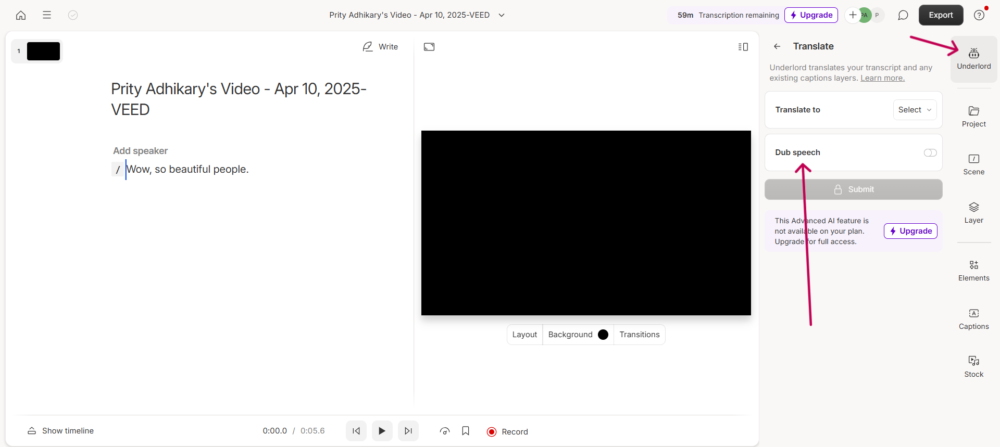
Elevenlabs.IO:
We all know the importance of this AI tool in a good text-to-voice generator. Now you can able to change voice and modify video quickly:
1. Voice
- Go to the website, create a free account and see the dashboard. Find the voices option and then create a voice clone. If you are purchasing, you can generate quickly.
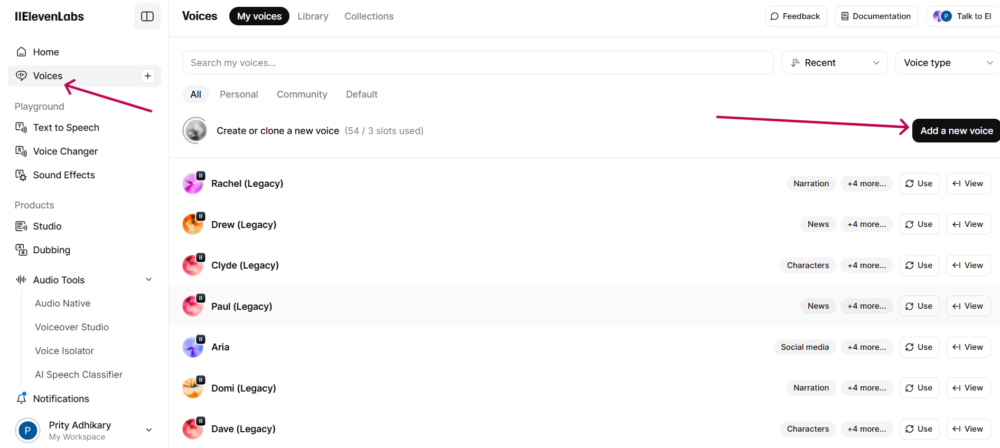

2. Voiceover studio
- Also, you can choose another option, which is Voiceover studio, that also helps you to change your voice using Text.
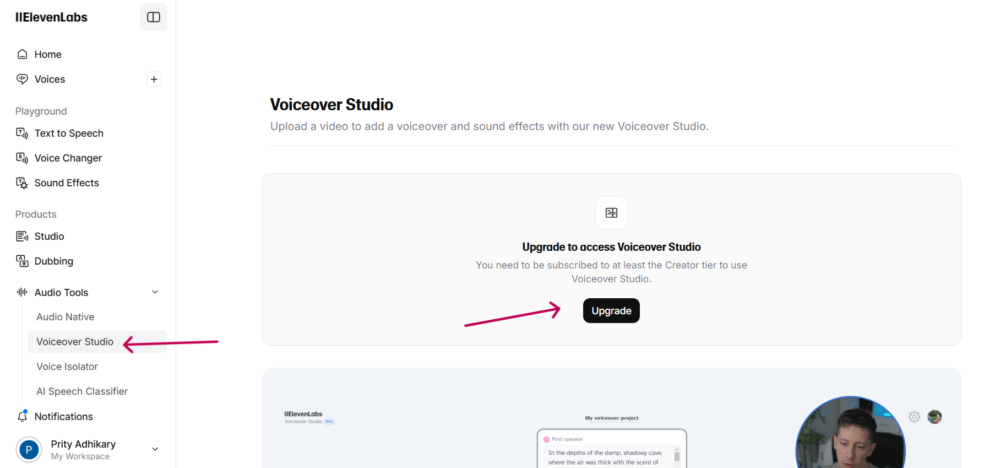
3. Voice changer
In this, you can just upload your video and set voice settings and see the magic.
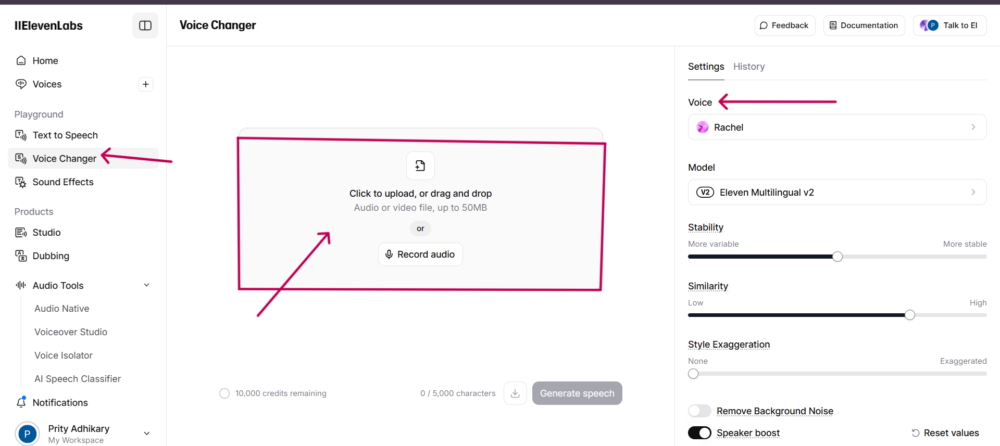
Vozo AI:
Vozo AI is a user-friendly tool, whether do know editing or not, using any software, they can also use this easily. Simply go to the website by clicking the link and follow a few steps:
- Select the Translate & Dub option
- Upload your video, for which you want to change the voice according to the required size or paste the video URL and go to the next step.

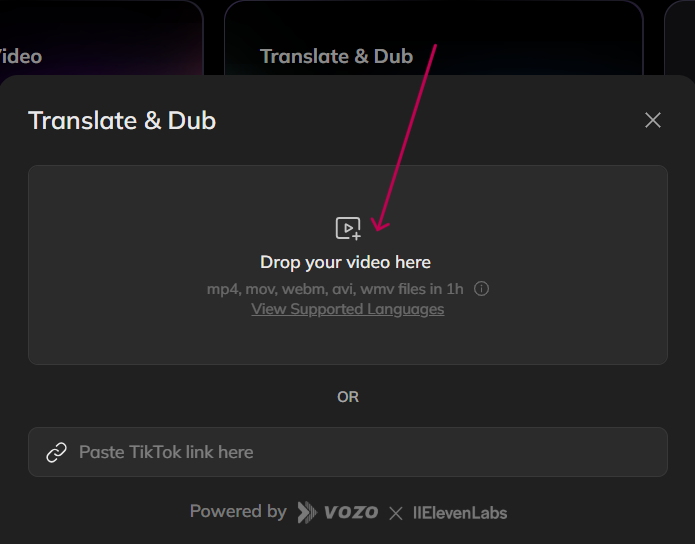
- Automatically, you will see this type of interface, so click the text and you will see many options like you show in this picture.

- Now, click the Change voice option, and here you will see the interface as below the image.
- If you want to change the AI Voice, you can select the first option.

- Also, if you generate your own or someone’s voice clone, then choose the second option and add a new voice file or audio file or simply record a 20-second audio in a quiet space clearly. And add your voice to video particular line or the whole video.
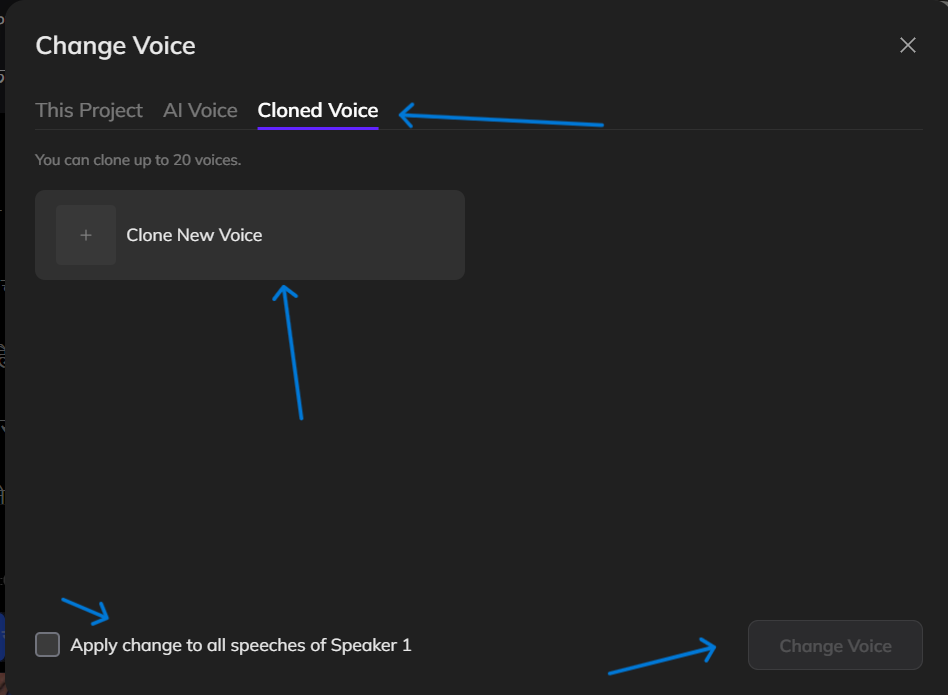
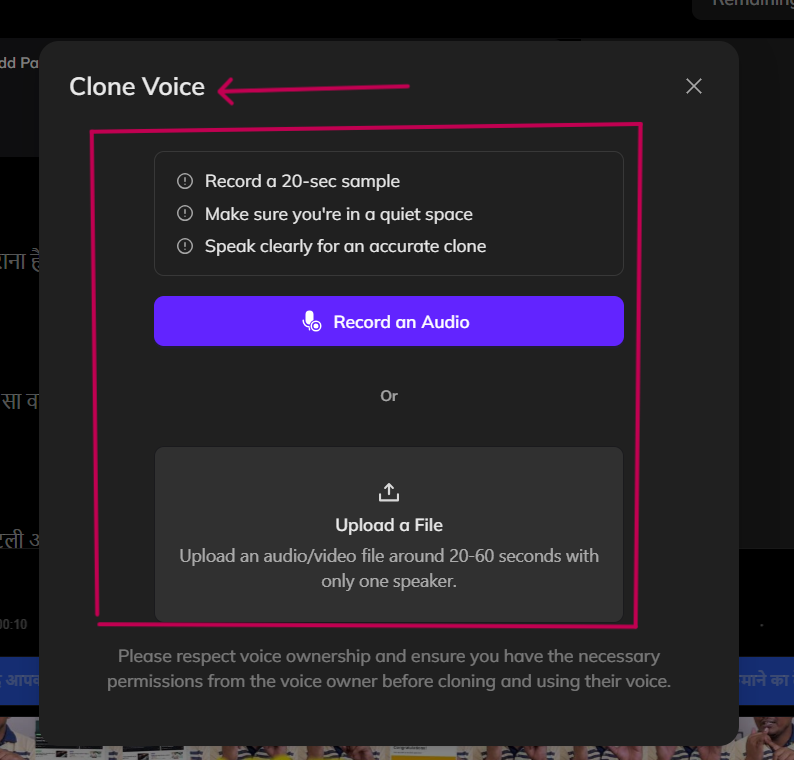
Kapwing AI:
Kapwing AI makes it super easy to change voices in your videos with just a few clicks. Whether you want to sound different or replace a voice completely, Kapwing’s voice changer tool helps you do it quickly, no editing skills needed.
- Click the link and go to the website.
- Now, click Clone voice and voice list.
- Create a new voice clone.
Quick tip: If your original voice is already in the video, make sure to mute the video volume completely before adding the new voice
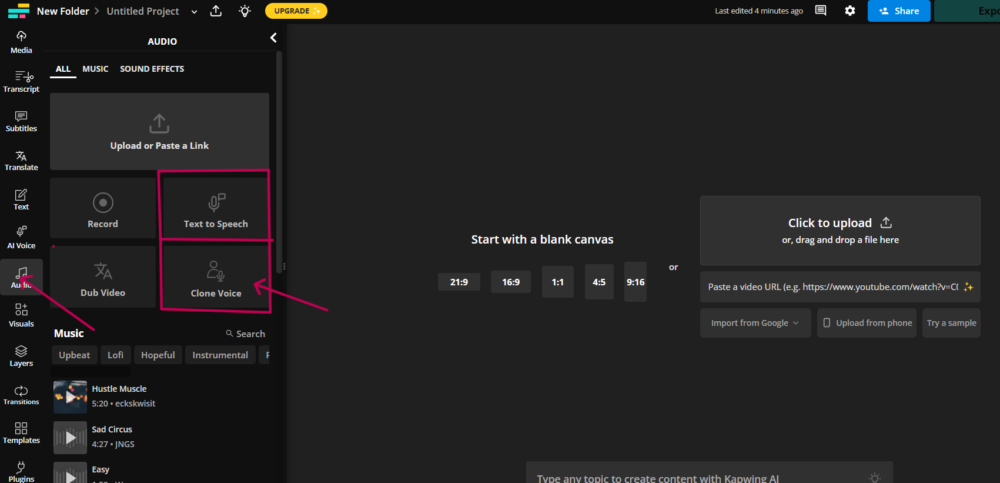

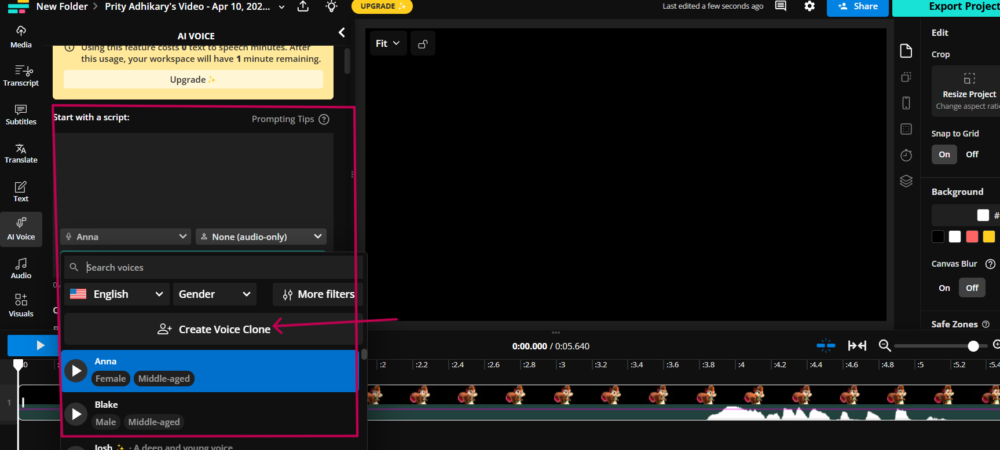
Before & After Video Results:
Before Video:
After Video:
Camb AI:
Camb AI makes changing voices in your videos simple and fun. With just a few steps, you can swap out any voice and give your video a fresh, new sound, perfect for creators, editors, or anyone wanting to try something different
1. Voice library
- Go to the website, find website Voice library
- Add a new clone voice ( it is a paid feature).

2. Voice narration
- Upload a video in the proper size
- Upload the text script in a proper size
- Select Narrative voice.
- Click the generate button and see the result.

Fliki AI:
Fliki AI makes it easy to remove voice from any video in just a few clicks. It’s a simple, user-friendly tool perfect for changing audio without any hassle. Steps are:
- Go to the website, create a free account
- Click the Edit video option
- Upload your video with a properly supported file.
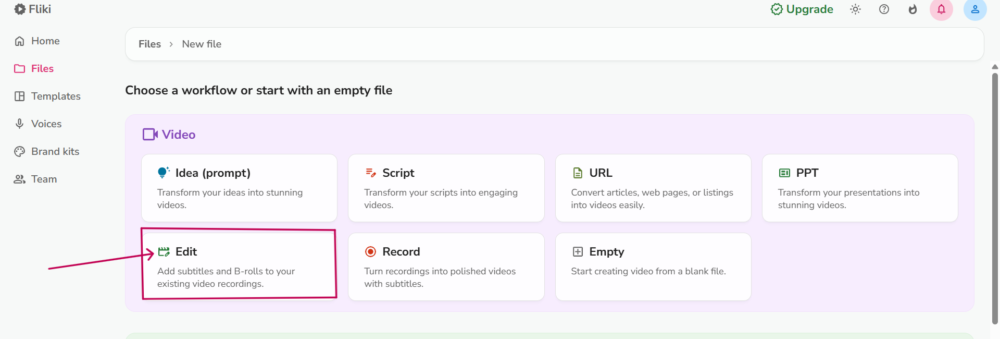

- Click Scene 1 (left side), you will see the Right side Audio option.
- Automatically, you will see the Audio section added on left side.
- Click the layer option and choose VoiceOver.
- Now select or create your voice and add the voice to the video.


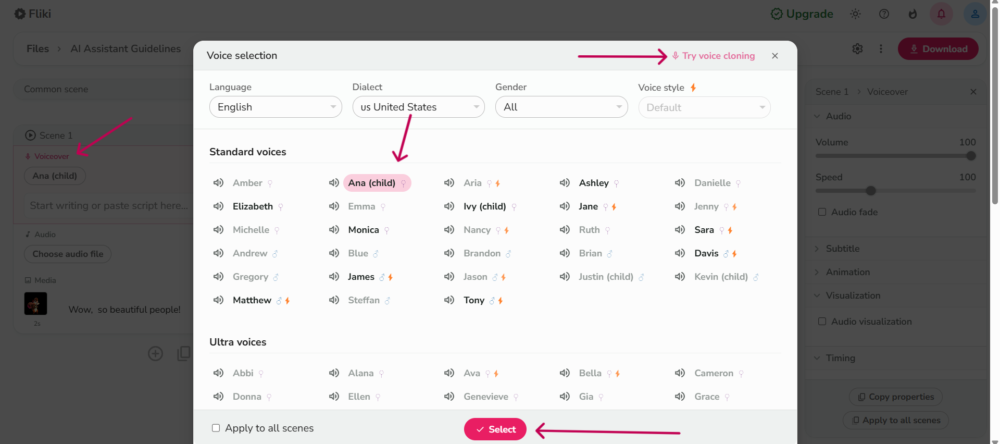
Media.IO:
Media. IO makes voice changing in videos super simple and beginner-friendly. With just a few clicks, you can upload your video, apply fun or professional voice effects, and download your new version, no editing skills needed.
- Upload your file into Media.io using the Choose Files option. Note that the platform can comfortably work with different video formats.


- Select the required voice effect that suits you. Preview the voice to identify whether you like the voice or not, and adjust accordingly.
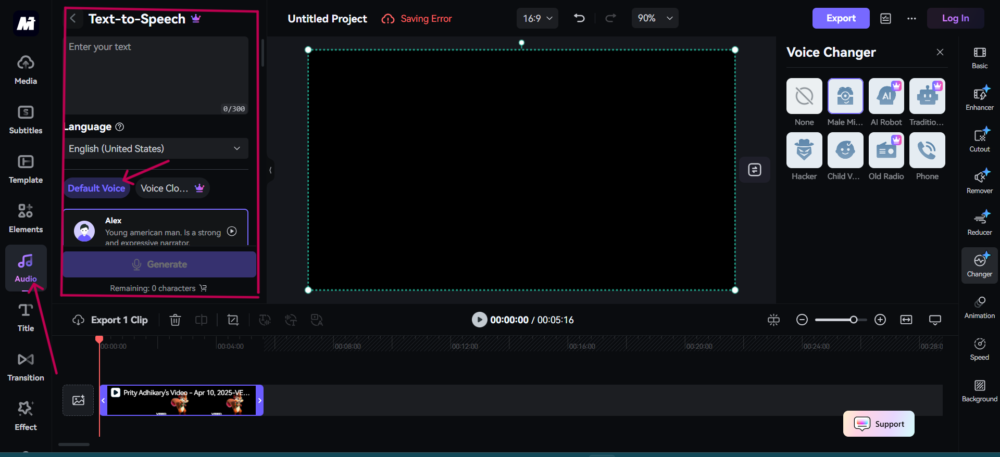
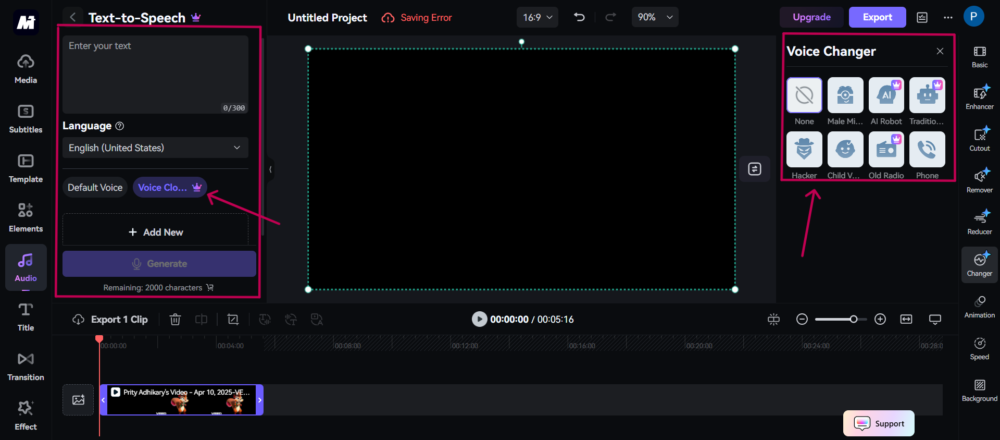
- Download your video online via your Dropbox or drive.
Flixier AI:
With Flixier AI, changing the voice in a video is super simple and takes just a few clicks! Whether you want a different tone, accent, or completely new voice, Flixier makes it easy. Just follow these 3 quick steps to see the magic in action:
A. Turn text to speech:
- From the editing dashboard, click Import/Record and select the Text-to-Speech option from the menu. Paste your text in the box, and make sure it doesn’t have any grammatical errors or misspelled words.

B. Customize your voiceover:
- Add a voice profile you like from the library, choose the language, and hit Generate to create your voiceover. Click on Add to My Library to save your audio.
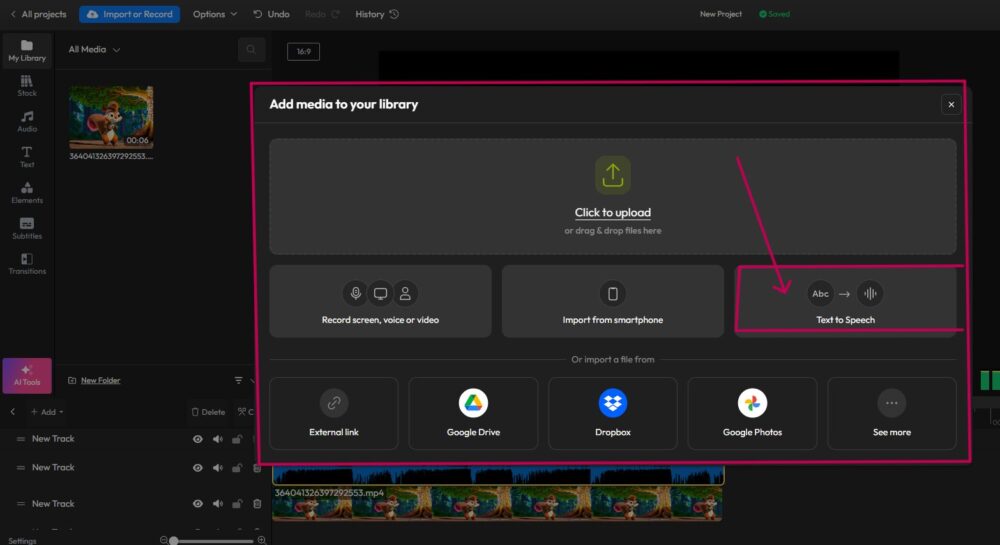
C. Add it to the video and export:
- Add your voiceover to a video, or export it as is by clicking on the Export button and choosing the Audio format. You can also publish your video or audio on social media or other online platforms.

VEED AI:
VEED AI makes changing voices in your videos quick and easy. Whether you want to clone your voice or try a new one, VEED’s voice changer lets you create and add voiceovers in just a few steps:
- Click Text-to-Speech in the Audio tab, select “Voice Clone,” and hit record. Read the script on the pop-up screen, including the Terms of Service agreement.

- Once your voice profile is saved, type some text and select your name under Voice Clone. Our artificial intelligence software will now read your text with your customized voice profile.
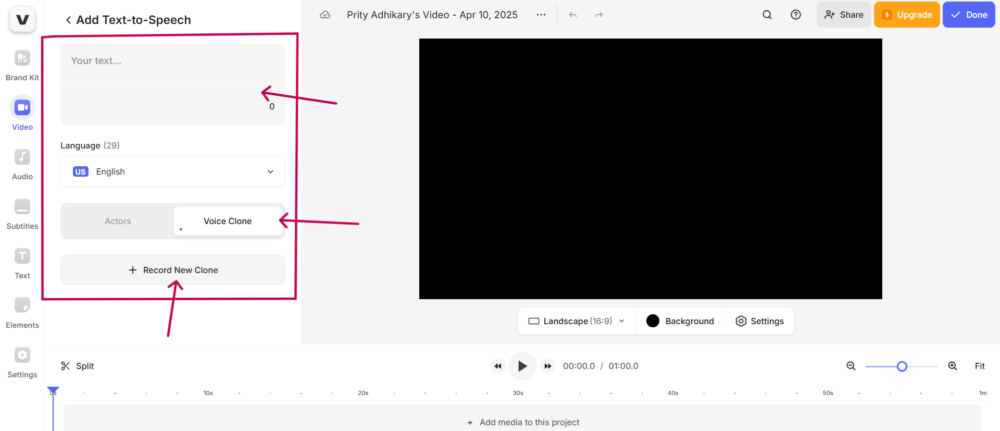
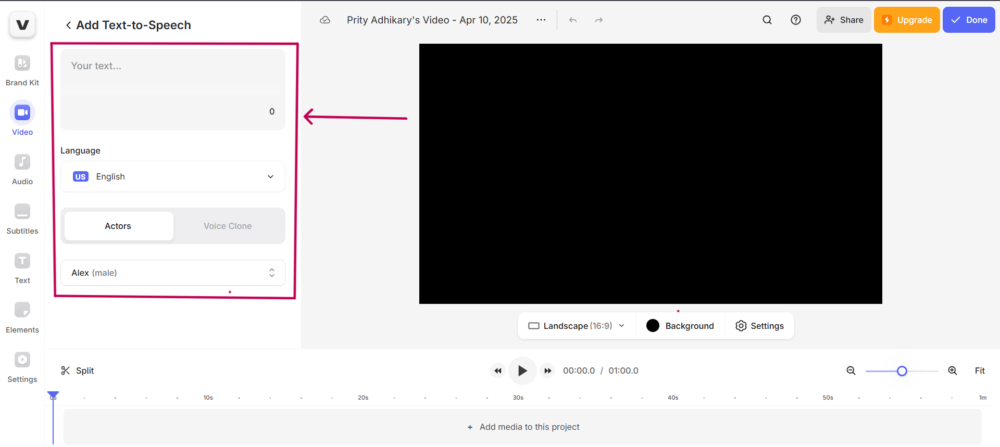
- Add your voiceover to your project. You can create a video, export the audio file with your replicated voice, or keep exploring our AI video tools to make the best content.

LALAL.AI:
LALAL.AI makes it easy to change or remove voices from your videos with just a few clicks. It’s smart AI quickly separates vocals and background music, so you can swap voices or add new ones without any hassle.
- Go to the website, create an account and upload your video.

- After that, select the voice pack and upload an audio file whose voice you want to use in this video.
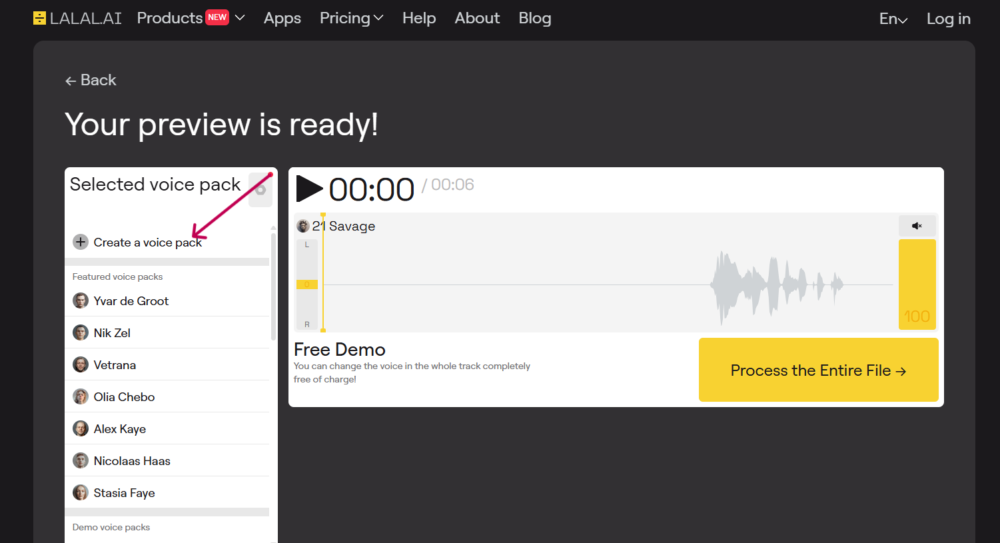
- Upload an audio file, minimum 10 – 15 minutes of clear audio without music or noise. Wait until the voice clone generation is complete and preview your newly created voice. Integrate it into LALAL.AI Voice Changer. Modify audio tracks with the cloned voice for speech and vocals.

- Select and hit the generate button; no need to add the script automatically, it will add voice to the video. Prepare and Download is a paid feature.
Videoleapapp AI:
This AI tool is a paid service. Since I haven’t purchased it yet, I’m unable to show you how it works from the inside.
- Access AI Voice Swap: Launch Videoleap and access AI Voice Swap either from the “AI Voice Swap” thumbnail on the Home Screen carousel or via the “AI Voices” option in the Full Editor’s clip toolbar.
- Create your voice model: On the “Create Voice” screen, hit the record button. Make sure your microphone access is granted!
- Record or upload your voiceRead the on-screen script or upload your audio file. Use a clear voice in a quiet environment for the best results.
- Complete recording: Record your voice for at least 1 minute and 40 seconds and no more than 5 minutes.
- Train and pay for your voice model: To proceed with training your voice model, a payment is required. A monetization pop-up will guide you through this process.
- Apply your AI voice: When your AI voice is ready, you’ll receive a notification. Import a video or audio file and apply your new AI voice in the AI Voice drawer.
Speechify AI:
Speechify AI makes changing voices in videos super easy and clear. Clone your voice or someone’s voice and add in your voice. It is paid feature.
- Click the link and create a free account.
- Click New Project and choose Voiceover.
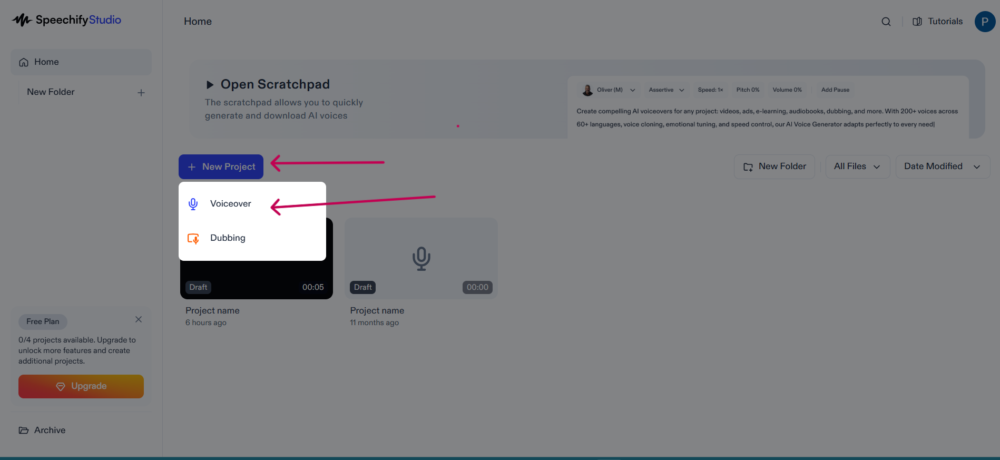
- Clone your voice by recording or upload audio file.
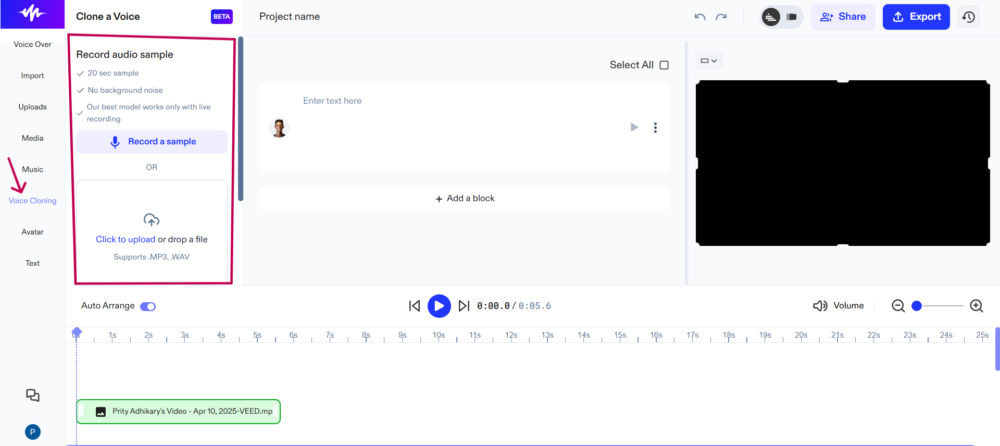
- Upload your video
- Select audio that you clone.
- Enter your script in video.

- Click generate and download video.
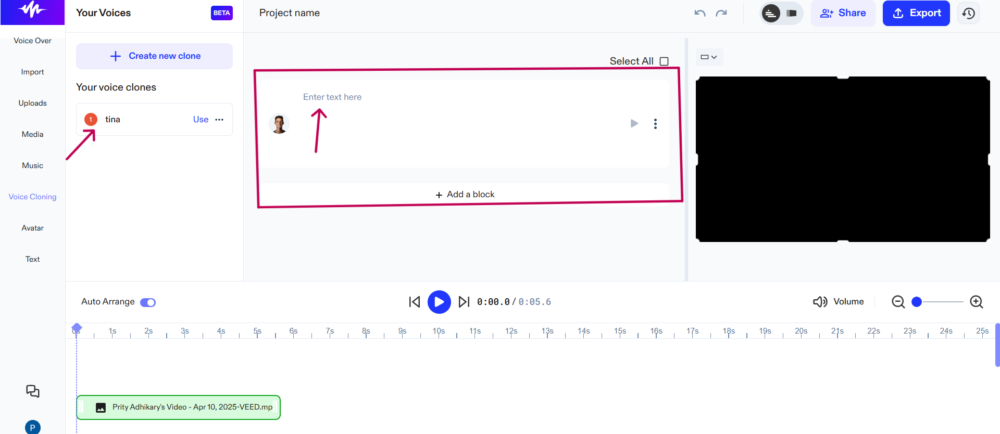
Wavel AI:
Wavel AI makes voice changing in videos simple and smooth. You can upload your video, pick from a variety of AI voices, and add a new voiceover in just a few steps
- Go to the website , create a free account.
- Findout Voice clone in the dashboard.
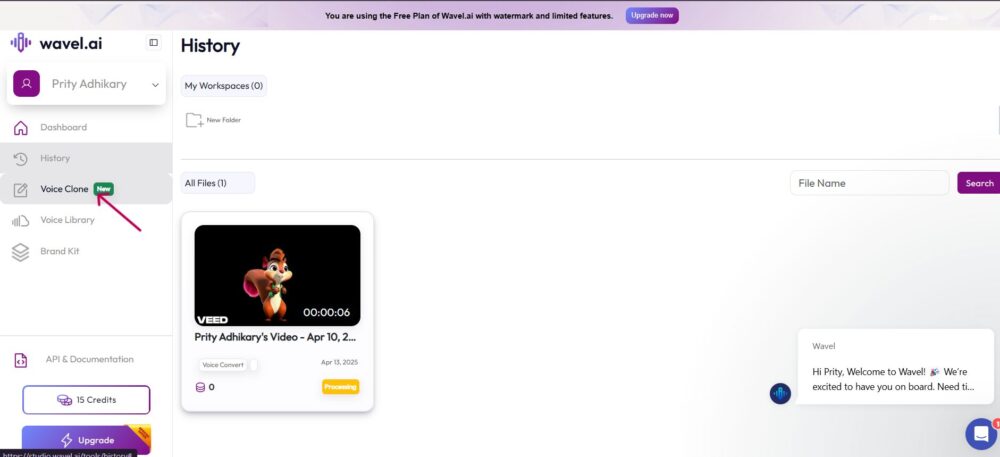
- Click the Voice cloneand Upload audio file
- and create new voice.

- Now go to the Voice change option and upload video with select new created audio file.
- Hit the generate button, with in a few second your video will be ready.

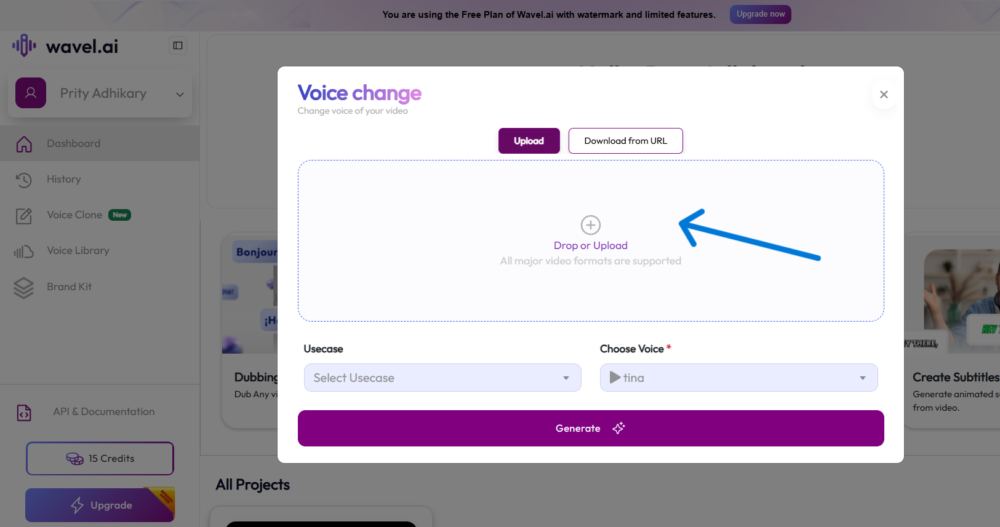
FAQs About Changing Voice in Videos Using AI
-
Is it legal to change a voice in videos using AI?
Yes, it’s legal for personal or creative use, but you may need permission if using someone else’s voice commercially or violating copyright laws.
-
Can I change the voice in real-time using AI?
Yes, tools like Voicemod support real-time voice changing, perfect for live streams or recordings.
-
Do I need technical skills to use AI voice changers?
No, most AI tools are designed for beginners with simple drag-and-drop interfaces.
-
How does AI ensure the voice sounds natural?
AI algorithms analyze speech patterns and apply realistic adjustments, minimizing robotic or artificial tones.
-
Can AI change voices in different languages?
Yes, advanced AI voice changers support multilingual transformations, adapting accents or tones across languages.
Conclusion
Changing a voice in a video using AI is now easier than ever, thanks to powerful tools and simple processes. Whether you’re enhancing creativity, saving time, or experimenting with effects, this guide has you covered. Start exploring AI voice changers today and take your video projects to the next level! With the right approach, a voice-changing & Clone AI tool becomes an easy and creative process.
Mastering voice changes in videos with AI unlocks endless creative possibilities. Dive into AI voice effects and give your videos a fresh, unique flair that truly stands out
