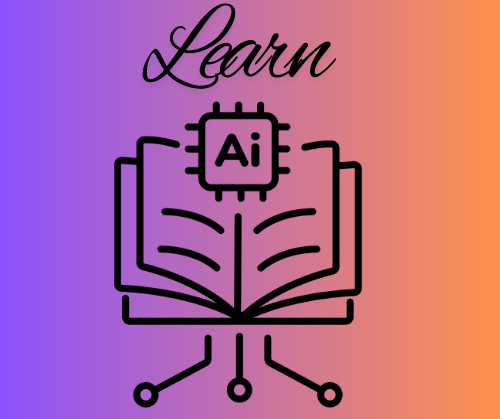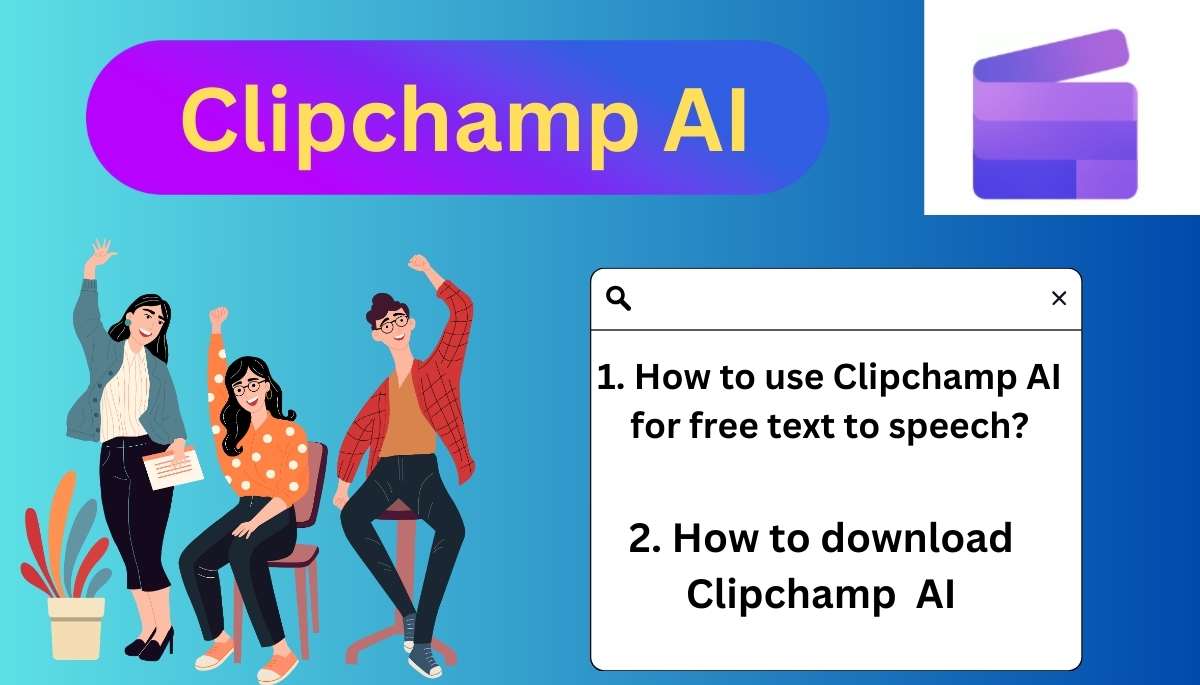- November 24, 2024
- Written By: Prity Adhikary
Clipchamp AI is a powerful free AI tool that offers many features and creates products without a watermark. It helps as a subtitle generator for free, and it has a free text-to-speech feature or video edition. So, let’s see how to use Clipchamp AI and make it more beneficial for us.
Overview & Details of AI:
- Tool name: Clipchamp AI
- Category: Video editing and Text to speech
- Target Users: Content creator, Video generator, video editor
- AI Alternative: Cliplama AI
Key features:
- Autocaptions
- Text to speech
- Resize video
- Speaker coach
- Auto compose
- Unlimited video creation with no watermark
Step-by-Step Guide: How to Use Clipchamp AI:
How To Access:
- Go to the AI website
Creating an Account and Logging In Clipchamp AI
- Click on Sign up/Log in at the top right corner.
- You can sign up using your email, Google, or Microsoft account.
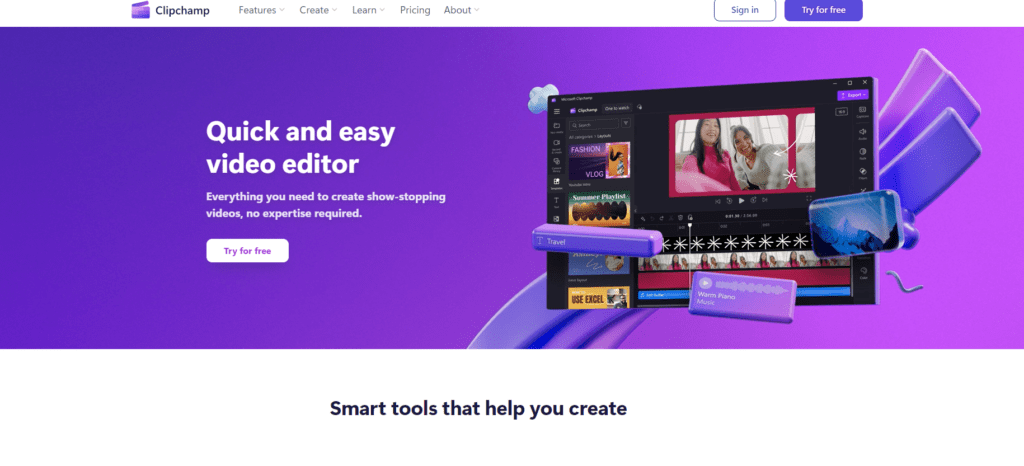
Details:
Clipchamp AI Tools & Function:
How to use Clipchamp AI video editor or editing?
- Edit ( Free online video editor with pro features )
- Rotate ( Rotate video online )
- Trim ( Video trimmer )
- Video Cropper( Crop a video online )
- Video overlay ( Video overlay online )
- Video Resizer
Create an account or click the make video button. Then, Import a video, record a video, or select a video template. After that, Trim, crop, resize, and edit the speed of your video. Add motion titles, video filters, and transitions. Select stock background music and generate subtitles. Save in 1080p HD video resolution.
- Video enhancer:
If you want to improve video then Import a video, image, or GIF, on this AI tool or Drag and drop media onto the timeline, Click on the adjust colours tab, Use the colour correction sliders to enhance video, Save in 1080p HD video resolution
How to use Clipchamp AI image Background remover for free?
- Background remover:
With Clipchamp, you can easily remove the background of an image in seconds. Simply upload a PNG or JPEG image or Drag and drop your image onto the timeline. Then, right-click on your image in the video preview window and finally Click on the remove background button.
How to use Clipchamp AI image & video recorder?
- Recorder & GIF maker ( Webcam/ camera/ Screen and camera / Audio/ Audio visualizer/ Online voice & audio recorder/ Make a GIF online ):
Click on the camera recorder, GIF maker, or screen recorder then Select your microphone source, camera, and speaker coach, Click on the record button to start recording, Preview, save, and edit your recording to the timeline.
How to use Clipchamp AI subtitle or caption generator?
- Subtitle generator ( Auto subtitle generator ):
Create subtitles by uploading or recording a video, choosing your subtitle language, adjusting font, colours, size, and alignment, and downloading your video.SRT transcript file
How to use Clipchamp AI to remove audio?
- Remove audio from video ( Remove audio from video ):
Upload your video and right-click to reveal a detached audio shortcut, Add royalty-free stock music or effects then Save the video.
How to use Clipchamp AI stickers?
- Stickers & Emojis ( Add stickers and animated graphics to videos ):
Create eye-catching videos by adding animated graphics, emojis, text stickers and GIFs in Clipchamp. Upload your images and videos, or select stock assets then Select ‘stickers’ in the content library after that Search using keywords and phrases and Customize placement, size, and effects finally, Export the video in 1080p.
How to use Clipchamp AI Green screen for free?
- Green screen video editor :
Remove video backgrounds or add special effects easily for free. Simply Drag and drop the green screen stock video onto the editing timeline, add your video clip below it, apply the green screen filter, and save your video in 1080p or GIF.
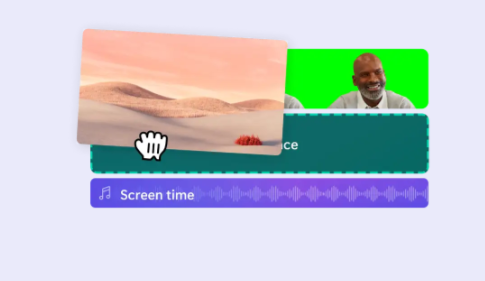
How to use Clipchamp AI voice generator or Text-to-speech?
- AI voice generator (Text to image generator):
Choose text to speech generator, Pick a language, voice, pitch and pace, Type or copy and paste your text and Preview and add voiceover to the video.
How to use Clipchamp AI video generator & avatar?
Choose or Upload a video, image or GIF or drag and drop and start editing with those features.
How to download Clipchamp AI video?
After you edit or generate a video or image you will see the top right corner export button, click there and select which quality video you want to select and save or share where you want.

Q. How long does Clipchamp AI take?
Typically, a few seconds to process and create the final product.
Q. Does Clipchamp AI have a watermark?
No, even on free versions, Clipchamp videos are watermark-free.
Q. What languages are supported for voiceover?
Arabic, Albanian, Armenian, Azerbaijani, Afrikaans, Amharic, Bulgarian, Burmese, Basque, Bosnian, Bengali, Bangla, Catalan, Chinese, Croatian, Czech, Danish, Dutch, English, Estonian, Finnish, French, Filipino, Finnish, Persian, German, Georgian, Greek, Gujarati, Galician, Hebrew, Hindi, Hungarian, Indonesian, Icelandic, Irish, Italian, Japanese, Javanese, Kazakh, Khmer, Kannada, Korean, Lao, Latvian, Lithuanian, Malay, Maltese, Marathi, Mongolian, Malayalam, Macedonian, Norwegian Bokmal, Nepali, Polish, Pashto, Portuguese, Romanian, Russian, Sinhala, Slovak, Slovenian, Somali, Spanish, Serbian, Sundanese, Swahili, Swedish, Tamil, Telugu, Thai, Turkish, Ukrainian, Urdu, Uzbek, Vietnamese, Welsh, and Zulu.
Clipchamp AI Download:
is Clipchamp available on Windows 10?
You can download this AI tool on your PC or any version of Windows. So click the button below and download this AI tool.
Right now Clipchamp AI is not available Android app.
Additional Resources:
Functionality:
Use cases
- YouTube videos
- Slideshow videos
- Video maker
- Promo videos
- Demo videos
- Video memes
- Corporate video maker
- Video montages
- Facebook video ads
Advantages:
- Easy to use
- High-quality output
- Time-saving
- User friendly
- Enhance Creativity
Disadvantages:
- Requires a stable internet connection.
- It can potentially be misused.
Clipchamp AI Pricing:
FREE PLAN FEATURES
- Easy video editing Trim, position, enhance and more
- Auto composition Powered by Microsoft AI
- Free filters & effects Background removal and more
- Basic stock media Audio, video, graphics and stickers
- Text-to-speech AI voiceovers in over 80 languages
- Autocaptions With smart voice detection
- Speaker coach Improve your presentation skills
- Up to 1080p HD exports
MONTHLY PLAN

YEARLY PLAN
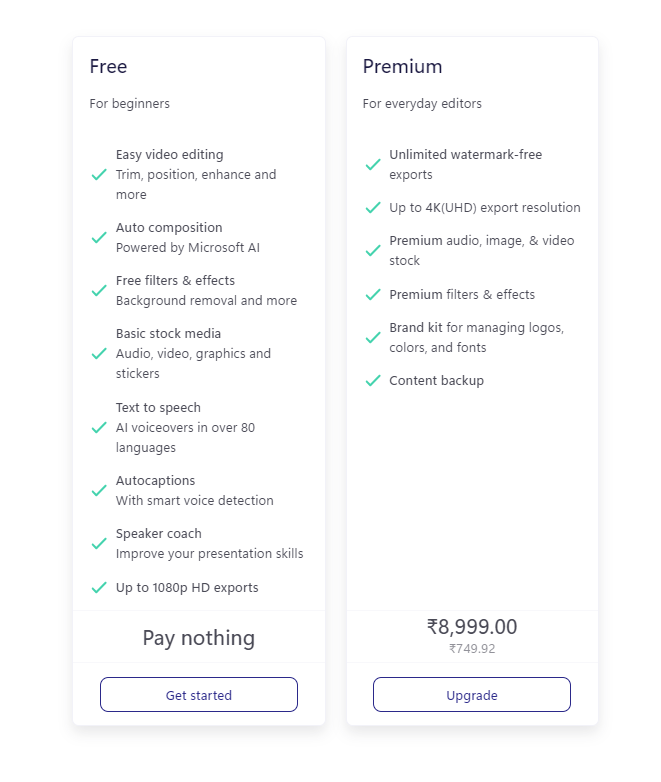
Conclusion:
This Clipchamp AI review article will help you understand How to use Clipchamp AI in work and how much it is worth. I would suggest trying this AI tool because it is free to use and Clipchamp AI offers an easy and powerful way to create and edit videos without watermarks. Share this with your friends who need it and understand how to use Clipchamp AI. It is ideal for content creators who want to make professional-quality videos quickly and efficiently.
FAQ:
Is Clipchamp AI free?
Yes. Converting videos to text or audio to text to generate a transcript is free for all Clipchamp users.
Does Clipchamp AI have keyframes?
No, Clipchamp AI does not have keyframes.
Does Clipchamp AI have a time limit?
There are no limits on the feature in Clipchamp.